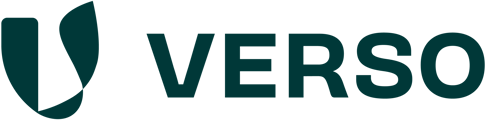What is the Action Navigator?
The Action Navigator is a recommendation algorithm that combines curated recommendation from sustainability experts with AI to help companies get started in sustainability management. The Navigator currently supports 9 industries (logistics, manufacturing, FMCG, etc.) and empowers the ESG managers to focus their energy on the highest impact initiatives for their business. In addition to suggesting SMART goals, the managers also get suggestions of first actions to get them started on their sustainability journey. Unlike other solutions in the market, the VERSO Action Navigator taps into 20 years of sustainability consulting experience and focuses on industry-specific recommendations.
How does the Action Navigator work?
The Action Navigator gives you concrete recommended targets and actions based on your material topics and the industry your company works in. Through the list of recommendations that are automatically generated you can choose the ones that fit to your company and add them to your ESG management more specifically the targets and actions module.
Please see the following detailed descriptions on how to approach each step.
Select material topics
In this step you have to select your material topics. Which topics are material for a specific company can be assessed through a double materiality analysis. This process and outcome is identical to the preparation step for your data collection and should include the same material topics.
You can choose your material topics by pressing the ![]() button of the respective topic. You can delete chosen topics by pressing the
button of the respective topic. You can delete chosen topics by pressing the ![]() button of the respective topic on the right hand side.
button of the respective topic on the right hand side.
The ESRS topics can be expanded so that sub-topics are shown and can be chosen individually.
Custom topics can be added by clicking “Add custom topic”, connecting it to an area, topic or subtopic and giving it a name. For custom topics recommendations will not be suggested as they are, by defintion, custom.
Choose industry
After choosing your material topics and pressing “Get recommendations” at the bottom right of the page you will be asked to choose the industry that your company works in. Currently the Navigator supports nine specific industries as well as a generic category which can be applied if your industry is not covered yet.
Get recommendations
The recommendations are based on the material topics chosen by you, the industry your company operates within and general recommendations.
Material topic rating
The material topic rating is suggested by our VERSO experts and is divided into three categories: environmental impact, workforce and climate change.
If you’ve already done a double materiality analysis and want to get better and more accurate recommendations, you can adjust the target or action details to better reflect on your company’s needs and goals. You can edit the details anytime from the target or action overview page.
Recommendation overview
The recommendation overview shows all recommended targets and corresponding actions that suit your company. Not all recommended targets and actions have to be added. Please add the ones that make sense for your company.
Individual targets and actions that are not covered by the Action Navigator can always be added in the targets or actions module.
First of all, you see a list of all recommended targets. The targets can be expanded through which the corresponding actions are displayed. It makes sense to create a target before adding any undertaking actions. This creates better relation between target and actions.
Add target
In the first column you can see the area (Environmental, Social or Governance) to which the recommended target belongs. Then the ESRS topic is shown. Afterwards you can see a description of the target and the current To-Do status.
Targets can be added to the targets module by clicking “Add target”. A pop-up window will open up where you have to define the target further. For that you have to/can:
-
edit the target title and add concrete numbers
-
add assignees
-
add units
-
edit the target type (positive or negative target)
-
link a topic
-
set a status (open, in progress, done)
-
add a target description
-
add a base year (usually the current year)
-
add a target year
-
add attachments
After saving the target it will be listed in the targets module and can be edited there, too. The To-Do Status of the target will change to “Added”.
Add action
Actions can be added to the action module by expanding the corresponding target. To add an action simply click “Add action”. A pop-up window will open up where you have to define the action further. For that you have to/can:
-
edit the action title
-
add assignees
-
set a status (open, in progress, done)
-
add an action description
-
add an action timeline
-
adjust additional settings (action type, business unit, location)
-
add attachments
After saving the action it will be listed in the action module and can be edited there, too. The To-Do Status of the action will change to a tick.