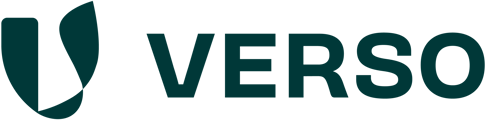TABLE OF CONTENTS
- I. General Information
- II. Structure of the Inbound (Geodata) Dashboard
- III. Batch list structure and filter options
- IV. Logic of the risk analysis
- V. DDS creation
To get to your "Inbound (Geodata)" Insights,
1. Go to "EUDR" in the main menu.
2. Click "Tasks".
3. Select "Inbound (Geodata)".

I. General Information
The EUDR task list for incoming data (geodata) is intended for companies that have to comply with the European Deforestation Regulation (EUDR) as an importer. It provides you with the results of the risk analysis of your relevant batches that fall within the scope of the regulation. It also enables you to verify the identified risks and to create a due diligence statement for each product batch, or even bundle multiple batches in one due diligence statement.
II. Structure of the Inbound Geodata Dashboard
The EUDR task list is divided into 2 areas:
1. KPI's
This area is to derive aggregated analyses for all relevant batches listed below. The left part, "Batch verification", shows the final result of the risk analysis for all relevant batches, whether they are compliant, non-compliant, or still to be reviewed.
The right part, "Risk categories", shows a distribution of batches per EUDR risk category.

2. Batch list
The second area is to enable a detailed evaluation of the risk analysis per batch.

III. Batch list structure and filter options
The batch list is divided into 10 columns with the following attributes per batch, which can be customized individually and easily using search and filter options.
List structure
- Batch ID
- HS code
- Quantity in kg or m3
- Supplier
- Country of origin
- EU benchmarking
- Supply chain risk
- Deforestation risk
- Legislation risk
- Verification
Filter options

IV. Logic of the risk analysis
The risk analysis of the batches is based on EU benchmarking, which classifies the countries of origin into one of the following risk categories: High, Standard, and Low risk.
If the country of origin of the batch is low, Article 13 of the EUDR applies, and a simplified due diligence obligation applies to your company. This means that, after assessing the complexity of the batch's supply chain and the risk of mixing with batches of unknown origin or originating in countries or parts of countries with a high or standard risk, you must ensure that all relevant commodities and relevant products in the batch were produced in countries or parts of countries for which the EU benchmarking has determined a low risk. The supply chain risk is determined automatically by our platform.
If the country of origin of the batch is standard or high or if risks have arisen in the supply chain, the deforestation risks of the deposited land plots and the legality risks in the country of origin must also be considered. High-resolution satellite data is used for the deforestation/degradation analysis, and integrated EUDR deforestation alerts can be used as further compliance information. The platform automatically generates an audit document for each land plot as proof. Expertly verified indices are used for the legality analysis.
For further information on the methodology and the underlying data sets of the risk analysis, please open the link "How are risks calculated". 
A batch must be set to compliant or non-compliant in the last column of the batch list "Verification", based on the automated risk analysis from the platform.

V. DDS creation
To create the due diligence declarations, it is necessary to select the "compliant" batches in such a way that it is possible to create one due diligence declaration per batch or, if desired, to bundle several batches in one due diligence declaration.
- Select the compliant batch(es) from the list, filtered for "Outbound DDS missing", and click "Create DDS" to open the required form for submitting the due diligence statement to EU-Traces.

The DDS form is automatically filled in with the data of the selected commodity(s) or product(s)
1. Click on the map symbol next to the commodity to see all land plots on a map.

2. Optionally, you can add an "Internal reference number" for the DDS
3. Please double-check the country of entry of the selected batch(es)
4. This field is for additional information, e.g., about any available proof documents.
5. Click "Create DDS" to send the information to EU-Traces via our API.

In addition to manual DDS creation, there is also the option of creating DDSs automatically. However, this requires that outbound products are stored and a product mapping is uploaded. (This is currently in the building. Coming soon.)
- After creating the DDS, the selected batch(es) will be listed in the list view filtered for "Outbound DDS" created.
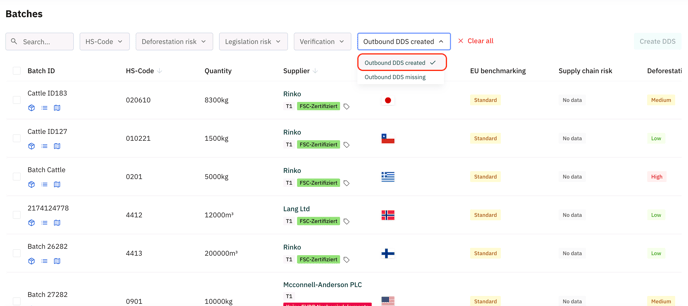
- The Due Diligence statement is stored in the "Outbound (own DDS)" tab.
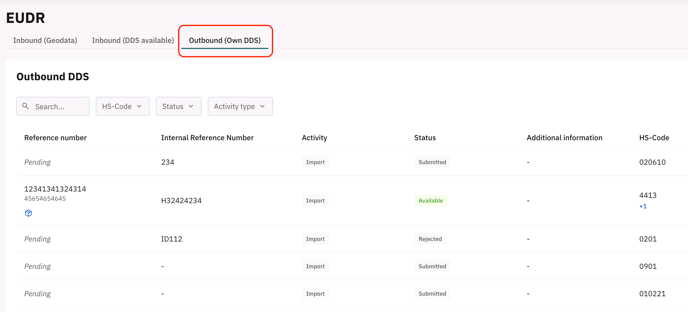
To learn more about "Outbound (Own DDS)", please read this article: Task list - Outbound (Own DDS)