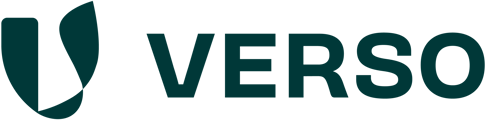TABLE OF CONTENTS
- I. Uploading products
- II. Uploading orders and submitting the request to your suppliers
- III. Details of the request from the recipient's perspective
To find all relevant suppliers to whom you want to send the EUDR request with one click (via the filter function) you should tag them with "EUDR" beforehand.
If you need help with the topic of tags, please read this article: What are tags for and how do I use them?
I. Uploading products
Your supplier(s) won't be notified of this step.
1. Go to "EUDR" in the main menu.
2. Select "Products".
3. Click on "Upload products" in the top right-hand corner.


- Click "Download template"

Fill out the template
1. Column A: Select a unique "Product ID". This should be, for example, the article number of the product that falls under Annex 1 of the EUDR Regulation.
2. Column B: Select the "Supplier ID" of your supplier to whom the request should be sent.
3. Column C: Select the "HS code".
4. Column D: Optionally enter the "Name" of the product.

- In the second worksheet "READ ME" you will find further explanations of the individual columns to be filled in.

- Upload the completed document and click on "Upload products".

- To add a single product, click on "Add product".

- Fill out the form and click "Submit".

II. Uploading orders and submitting the request to your suppliers
Your suppliers will be notified and requested to enter data after you submit the request.
1. Go to "EUDR" in the main menu.
2. Select "Orders".
3. Click on "Upload Orders" in the top right-hand corner.


- Click on "Download template"

Fill out the template
1. Column A: Select the "Order ID". This should be, for example, the purchase order for the article selected in column A that falls under Annex 1 of the EUDR Regulation.
2. Column B: Select the "Supplier ID" of your supplier to whom the request should be sent.
3. Column C: Optionally enter the "Expected delivery date" for the unique order identifier.
4. Column D: Enter the "Product ID".
5. Column E: Enter the “Quantity” of the ordered product.
6. Column F: Enter the "Unit" of the quantity for the ordered product. You can select kg or m^3

- In the 2nd worksheet "READ ME" you will find further explanations of the individual columns to be filled in.

- Upload the completed document and click on "Submit to suppliers".

Your suppliers will receive an email notification to import their data and complete the request.
For general information on EUDR, please read the following article: What is the EUDR?
III. Details of the request from the recipient's perspective
To see the EUDR request from your supplier's perspective, please click the following link to read the article: https://helpdesk.verso.de/en/supply-chain-hub/how-do-i-complete-eudr-order-requests-from-my-customers-