Stage-specific CSV upload
The specific CSV upload is performed separately for each stage or sub-stage.
In addition to manual entry in the Climate Hub, activities can also be uploaded via CSV file. This requires three steps.
1. Download CSV template
First, click on the Specific data upload button in the stage or sub-stage in which you want to upload activities. A pop-up window will open. Click on the CSV download button to download the CSV template provided by us.
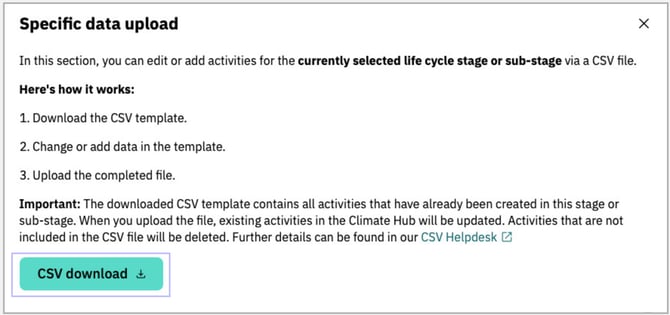
The download of the CSV template will start automatically. The following points should be noted:
- Activities already created are included in the CSV file:
The downloaded CSV template contains all activities that have already been created in Climate Hub in the corresponding stage or sub-stage. Entries edited in the CSV file are automatically updated during upload. - Changing emission factor information:
If you change the information associated with an emission factor (Emission factor, Emission factor unit, Type of source, source name, System boundary, ISO country code), it will no longer be possible to clearly assign it to the database. In this case, the existing link to the database will be removed. - Deleting activities from the CSV:
Entries deleted from the CSV file are also deleted from Climate Hub when the file is uploaded. Therefore, only delete entries that you no longer need. - Behaviour when using ecoinvent emission factors:
Emission factors from the ecoinvent database may not be displayed for licensing reasons. Therefore, the emission factor and emission factor unit columns remain empty when downloading. You can search for them directly in the database using the name of the source.
2. Fill in the CSV template
Once you have downloaded the file, you can start entering your data. The template contains 18 columns, of which only the Name column is mandatory. It must be filled in for each activity.
The meaning of each column is explained in more detail below. It is also explained which values may be entered in which column. Please use these instructions when filling out your CSV file. This reduces the need for error correction when uploading the file (see step 4).
Entering activity data
- Name* (mandatory field, max. 100 characters)
Enter the name of the entry here, e.g. a material, a process, a product, a service, an activity or another relevant emission driver. Please note that the name must be unique and must not occur more than once. - Identification number (optional, max. 30 characters)
If the material, process, product, service or activity has a unique identification number internally or externally, it can be entered here. - Value (optional, only numeric values)
Enter the consumption or quantity for each entry here. If no entry has been made, a zero is automatically stored during upload. This is indicated by a grey icon showing a document and an exclamation mark at the beginning of the activity line. The correct value can be added manually later via the system.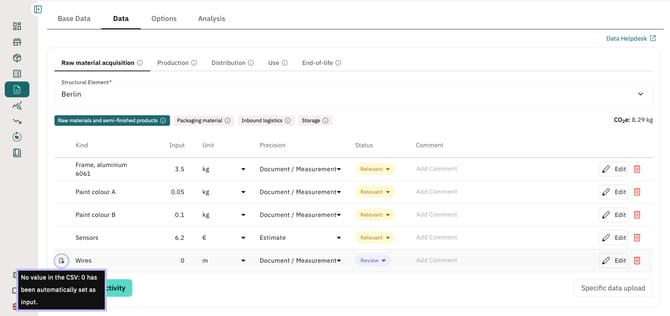
- Unit (optional, predefined answer options)
Enter the corresponding unit for your consumption value or quantity here. Only use one of the following options:
Unit category Answer options Energy Wh, KWh, MWh, GWh, MJ, GJ, TJ Weight g, kg, t, short-ton, lb Freight transport tkm, tmi, short-ton-mi Passenger transport pkm, pmi Distance m, km, ft, mi, nmi Volume ml, Liter, m3, gal, bbl, scf Area m2, km2, ft2, ha Currency €, $ Miscellaneous Nights, Quantity, %
Notes:- The selected unit must be from the same category as the unit of the emission factor. (Example: If the value is given in kg, the emission factor must be from the weight category.)
- For the categories currency and miscellaneous, the following applies:
The exact same unit must be used as for the emission factor unit. (Example: If the value is given as a number, the emission factor unit must also be a number.) - If the unit and emission factor unit have not been filled in the CSV, both fields are automatically filled with ‘m3’. A corresponding note is visible at the beginning of the activity line via a grey icon depicting a document and an exclamation mark. The correct unit can be added manually later via the system.
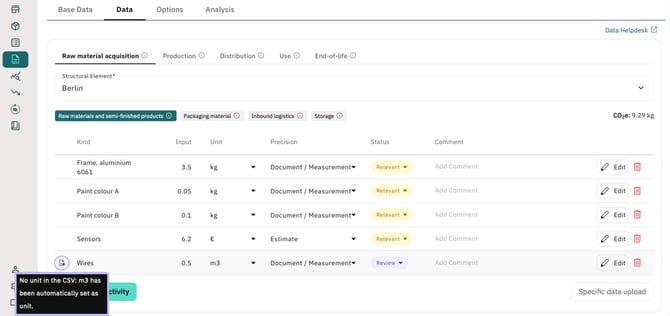
- Precision (optional, predefined answer options)
Enter the quality of the value entered here. Only use one of the following options:
-
- Document / Measurement
- Extrapolation
- Cost-based
- Estimate
A detailed explanation of the different levels of accuracy can be found here.
- Status (optional, predefined answer options)
Please indicate here how far you are in the data collection process. You can choose one of the following answers:- Not Relevant
- Relevant
- Review
- Done
Information on the emission factor
- Emission factor (optional, only numeric values)
If available, enter the specific emission factor for the material or activity here. If no entry has been made and no automatic search for emission factors has been performed via the Smart Emission Factor Module, a zero will be automatically stored during upload. This will be indicated by a grey icon depicting a document and an exclamation mark at the beginning of the activity line. The correct value can be added manually later via the system.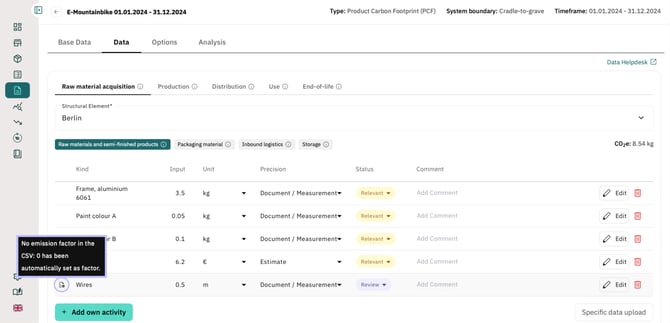
Info: If you enter an emission factor from your supplier, please note that you must break this down to your declared / functional unit. - Emission factor unit (optional, only numeric values)
Corresponds to the unit to which the emission factor refers. Only use one of the following options:
Unit category Answer options Energy Wh, KWh, MWh, GWh, MJ, GJ, TJ Weight g, kg, t, short-ton, lb Freight transport tkm, tmi, short-ton-mi Passenger transport pkm, pmi Distance m, km, ft, mi, nmi Volume ml, Liter, m3, gal, bbl, scf Area m2, km2, ft2, ha Currency €, $ Miscellaneous Nights, Quantity, %
Notes:- The selected unit must be from the same category as the unit of the value. (Example: If the value is given in kg, the emission factor must be from the weight category.)
- The following applies to the currency and miscellaneous categories:
The unit used must be exactly the same as the unit of the value.
(Example: If the value is given as a number, the unit of the emission factor must also be a number.) - If the unit and emission factor unit have not been filled in the CSV, both fields are automatically filled with ‘m3’. A corresponding note is visible at the beginning of the activity line via a grey icon depicting a document and an exclamation mark. The correct unit can be added manually later via the system.
- VERSO factor (not to be filled in)
This column is automatically filled in by Climate Hub when you download the CSV file. It is used to indicate whether the emission factor was defined by you or whether it comes from the VERSO database. - Type of source and source name (optional, max. 30 characters)
In the next two columns, you can specify the type of source from which your emission factor originates, e.g. a database, a supplier's PCF, a study or an invoice. Next to this, write the name of the source, e.g. DEFRA, the name of the supplier or the study. -
System boundary (optional): Optionally enter the system boundary for the activity here. The system boundary defines which part of the products life cycle the emission factor covers. Only use one of the following options:
|
agriculture |
fuel_upstream-manufacturing-use_phase |
transport |
|
biogenic_co2_combustion |
fuel_upstream-plant_amortization |
transport_to_manufacturing |
|
carbon_storage |
fuel_upstream-plant_amortization-fuel_combustion-fugitive_emissions |
transport_to_site |
|
carbon_storage-cradle_to_gate |
fuel_upstream-plant_amortization-fuel_combustion-transport_and_delivery |
transport_to_waste_processing |
|
consumption |
fugitive_release |
unknown |
|
cradle_to_farm_gate |
fugitive_release_combined |
upstream |
|
cradle_to_gate |
fugitive_release_non_kyoto |
upstream-electricity_consumption |
|
cradle_to_gate_inc_capital_endogenization |
gate_to_grave |
upstream-electricity_generation |
|
cradle_to_grave |
indirect |
upstream-electricity_generation-transmission_and_distribution |
|
cradle_to_plant_gate |
installation |
upstream-end_of_life |
|
cradle_to_processing_gate |
land_use_change |
upstream-fuel_combustion |
|
cradle_to_shelf |
maintenance |
upstream-fuel_combustion-fugitive_emissions |
|
deconstruction |
manufacturing |
upstream-manufacturing |
|
direct |
manufacturing-electricity_consumption |
upstream-manufacturing-fuel_combustion |
|
disposal |
na |
upstream-manufacturing-use_phase |
|
downstream |
operational_energy_use |
upstream-transmission_and_distribution |
|
electricity_consumption |
operational_water_use |
upstream-use_phase |
|
electricity_consumption-fuel_combustion |
packaging |
upstream-use_phase-transport |
|
electricity_generation |
plant_amortization |
upstream-use_phase-transport-transmission_and_distribution |
|
electricity_generation-transmission_and_distribution |
processing |
use |
|
end_of_life |
production |
use_phase |
|
fabrication |
raw_material_supply |
use_phase_carbon_removal |
|
farm |
recycling |
waste_processing |
|
farm_input |
refurbishment |
well_to_propeller |
|
feed |
repair |
well_to_tank |
|
fuel_combustion |
replacement |
well_to_tank-electricity_generation |
|
fuel_combustion-electricity_generation-transmission_and_distribution |
retail |
well_to_tank-electricity_generation-transmission_and_distribution |
|
fuel_upstream-fuel_combustion |
supermarket_and_distribution |
well_to_tank-plant_amortization |
|
fuel_upstream-fuel_combustion-fugitive_emissions |
tank_to_wheel |
well_to_tank-plant_amortization-fuel_combustion-transmission_and_distribution |
|
fuel_upstream-fuel_combustion-transport_and_delivery |
total |
well_to_tank-transmission_and_distribution |
|
fuel_upstream-manufacturing |
transformation |
well_to_wheel |
| fuel_upstream-manufacturing-fuel_combustion |
transmission_and_distribution |
- ISO country code (optional)
The ISO country code refers to the country from which the material is supplied or the activity is sourced. Even if the column is not validated, it is recommended to enter a two-digit ISO country code based on the ISO 3166-1 standard. This ensures consistent documentation and enables a higher hit rate for automated emission factor suggestions via the Smart Emission Factor module.
Information on the supplier
- Year of supplier PCF (optional, max. 4 characters)
If you obtain the footprint from your supplier, you can enter the calendar year from which the footprint originates here. For emission factors that come from a database, the factor is automatically taken from the database. You do not need to specify the year here. - Assurance level of supplier factor (optional, predefined answer options)
This column can be used to indicate whether the supplier's emission factor has been verified and whether this verification was carried out internally or externally. Only use one of the following options when making your selection:- No review or verification
- Internal review
- Review or verification by a third party
- City of supplier (optional, max. 30 characters) and Postcode of supplier (optional, max. 15 characters)
In these two columns, you can specify the supplier's location in more detail. In the City column, enter the location from which the material was delivered or your activity was sourced. Under Postcode, enter the corresponding postcode.
Additional infos
- Comment (optional, max. 500 characters)
You can add additional information here.
Example of a completed CSV file
The following figure shows an example of a completed CSV file for the sub-stage Raw materials and semi-finished products. The activities listed were entered manually by the customer. For this reason, the VERSO factor column is not filled in.
- Frame, aluminium 6061: An activity-based emission factor (1.9 kg/kg) from the ecoinvent database was entered. The corresponding value is also from the unit category weight (3.5 kg).
- Sensors: A spend-based emission factor (0.2217 €/kg) from the EXIOBASE database was used. The corresponding value is also stated in € (6.2 €).
- Wires: No emission factor has been entered yet. During upload, the activity is therefore assigned an emission factor of zero. The factor can be added later via the system.
- Paint colour A: This is a PCF from a supplier, which is entered in the emission factor and emission factor unit columns (2.3 kg/kg). The purchased quantity of the material is entered in the value and unit columns (0.05 kg).
- Paint colour B: This is also a PCF supplied by another supplier. Since no two entries with the same name can exist in the same sub-stage, the two entries must differ in their names: Paint colour A and Paint colour B.


3. Upload CSV file
Once your CSV file is complete, you can reopen the Specific data upload pop-up window. Use the Character set drop-down menu to choose between different character sets, then drag and drop or browse to place the file in the designated field.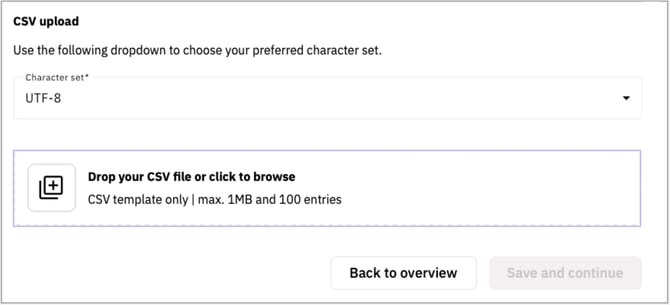
Important for Excel users:
Ensure that the file is saved in CSV format with UTF-8 encoding. To do this, proceed as follows:
1. Click on File > Save As.
2. Select CSV UTF-8 as the file format.

Successful file upload:
If your file meets the Climate Hub requirements, it will first be displayed in the pop-up window. The file can then be transferred to the Climate Hub by clicking the Save and Continue button.
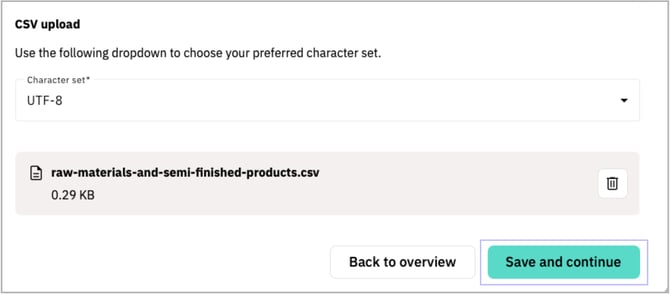
If an error occurred during the upload, a red error message will be displayed. The Save and Continue button will be disabled until the errors have been corrected (see point 4).
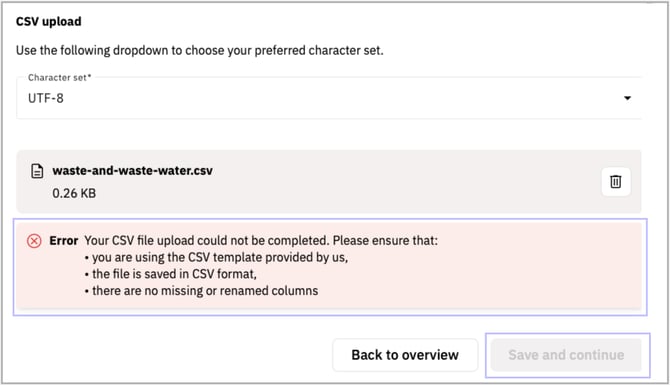
Automatic data synchronisation after upload
After uploading, the data is automatically transferred to the Climate Hub:
- Existing activities:
Activities already created in the Climate Hub are updated if data has changed. - Newly added activities:
New activities in the CSV file are transferred to the Climate Hub. - Deleted activities:
Activities deleted from the CSV file are also deleted from the stage or sub-stage in the Climate Hub.
The most recently uploaded file is always considered valid. This file should therefore contain all relevant activities.
Mapping is based on the name of the activity. If you change the name of a downloaded activity, it can no longer be assigned to the corresponding activity in Climate Hub.
Flexible use in other stages or sub-stages:
The CSV file can also be uploaded to a different stage or sub-stage than the one from which it was originally downloaded. This allows you to flexibly transfer activities that have already been created without having to re-enter them manually.
Please note:
- Database reference is not transferred:
When uploading activities from our database, the database reference is not transferred. You can then find the factor manually using the source reference and the year. - Behaviour when uploading ecoinvent emission factors:
If you wish to transfer an activity from the ecoinvent database to another sub-stage, you must enter an emission factor manually. Otherwise, the emission factor will be set to zero.
Important note on data usage:
Not all uploaded information is immediately visible in the Climate Hub. However, the data is stored in the background and will be automatically available as soon as the corresponding functions are activated.
Tip: Fill in all available fields now – this will save you having to manually update them later.
4. Error correction
If errors occur when uploading the CSV file, a red error message will appear below the upload area. Here you will be informed about the type of error. A distinction is made between different types of errors:
- The CSV template provided by us was not used.
- The CSV template was used, but saved in a different format, e.g. in Excel format.
- The CSV template was used, but new columns were added or existing columns were renamed.
- There are content errors in the CSV file that violate the validation criteria (see point 2).
![VERSO_Logo-1.png]](https://helpdesk.verso.de/hs-fs/hubfs/Globale%20Design-Elemente/VERSO_Logo-1.png?height=50&name=VERSO_Logo-1.png)