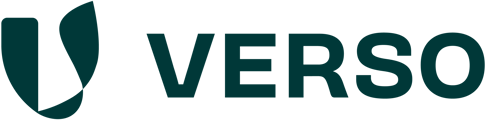How do I create and assign tasks?
Tasks help you to maintain an overview and define responsibilities. You can create tasks either with reference to topics or metrics or in general create unassigned tasks.
Creating tasks without reference to metrics or topics
Navigate to the "Dashboard" module. Click on the yellow "Create a new task" tile to open a window in which you can create a new task.
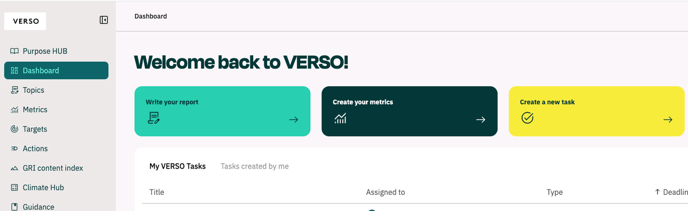
In the window that opens, you can define the title, a description, a deadline, the status and the responsible person. It is possible to assign several people to a task. Finally, save your entry and the task is created.

All assigned persons are informed about the new task by e-mail. The task also appears in the dashboard of the responsible persons. They have the option of adding comments and updating the status of the task.
Note: Tasks that are created here cannot be linked to a topic or metric.
Create task with reference to metrics or topics
How can I assign specific topics or metrics as a task?
If you want to assign a specific topic or metric as a task, navigate to the relevant topic or metric.
Click on the arrow in the top right-hand corner. A menu with various areas opens. In the "Tasks" area, you can create a new task using the plus symbol.
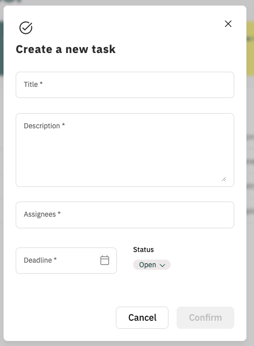
In the window that opens, you can define the title, a description, a deadline, the status and the persons responsible. You can enter several persons responsible for a task. Finally, save your entry and the task is created with the corresponding link to the topic or metric.
All persons on file are informed of the new task by e-mail. The task also appears in the dashboard of the responsible persons. By clicking on the task title, the responsible persons are taken directly to the corresponding topic or metric