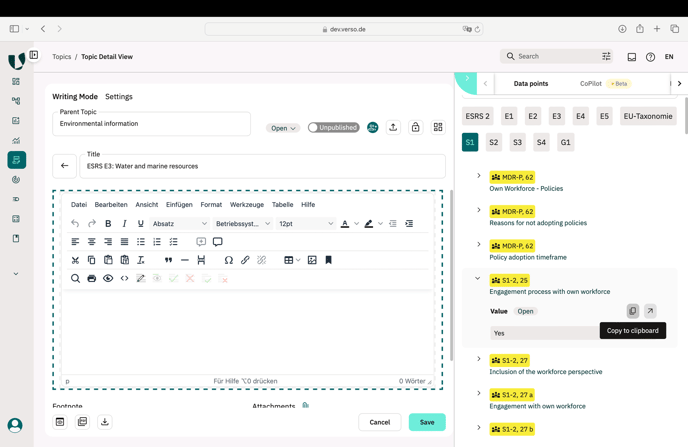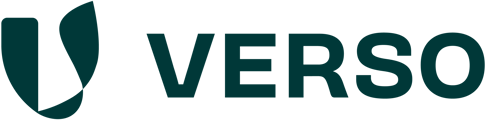What is the Data Point Collection Module?
The Data Point Collection Module appears in the navigation bar and is designed to gather values for specific data points within a given reporting period, based on the relevant data type. Later on the entered data points can be found in the Topics and Metrics Module and can be included in the report creation.

How to create a new Data Collection
-
Add new data collection for one reporting period through clicking on the „+ Data collection“ button.
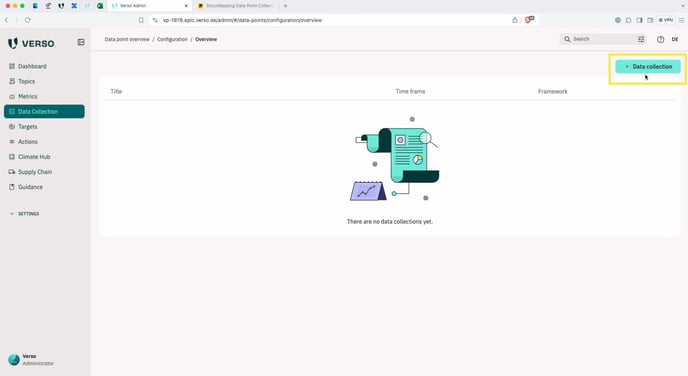
2. On configuration page you can set your custom time frame and give the data collection a name. Go to the next step through clicking „Select material topic selection“.
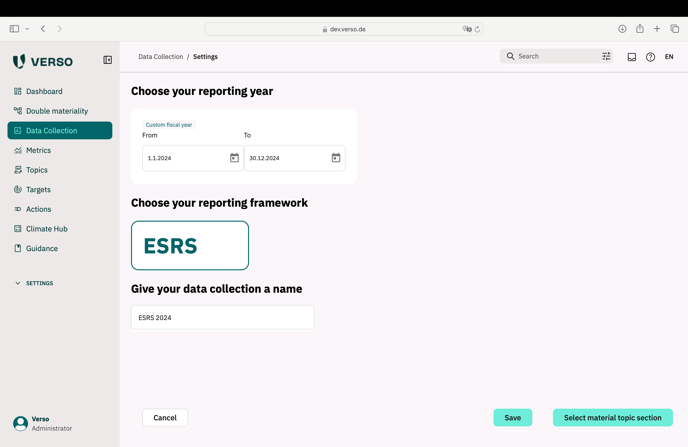
3. Select material topics that you have to report on as a result of the Double Materiality Analysis through checking the relevant checkboxes. Besides the main topics you can also choose sub-topics. Click the „Create Data Collection“ to save.
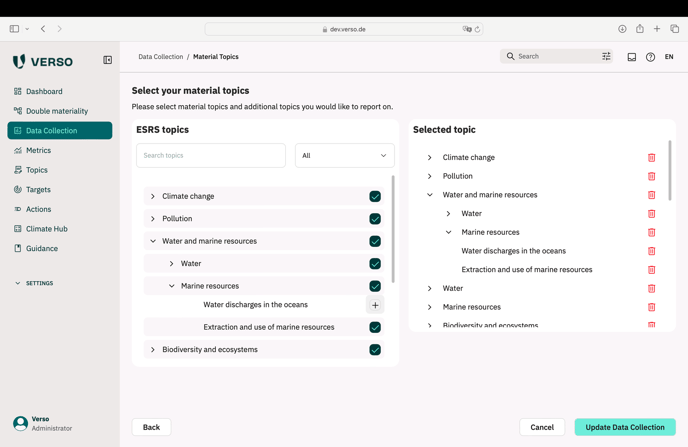
Now the Data Collection is created and can be re-configured at any time through the editing function.
Overview Data Collection
In the data point collection you can find an overview of all the mandatory and voluntary data points. There is four different areas of Data Points: „General“, „Environment“, „Social“ and „Governance“. If you click on one you will be able to see the Data Points relevant to the area. There is a second level filter referring to either the cross-cutting standard (ESRS 1 and 2) or the topical standards (ESRS E1, E2, E3, E4, E5, S1, S2, S3, S4 and G1) and a third level filtering referring to the disclosure requirement title.
From the overview you can:
-
Go to Data Points Detail page through clicking on a Data Point.
-
Add responsible users through clicking on the people icon.
-
Edit the status of a data point through clicking and choosing.
-
Archive data points through selecting the checkbox and clicking the archive icon.
-
Filter data points by responsible user
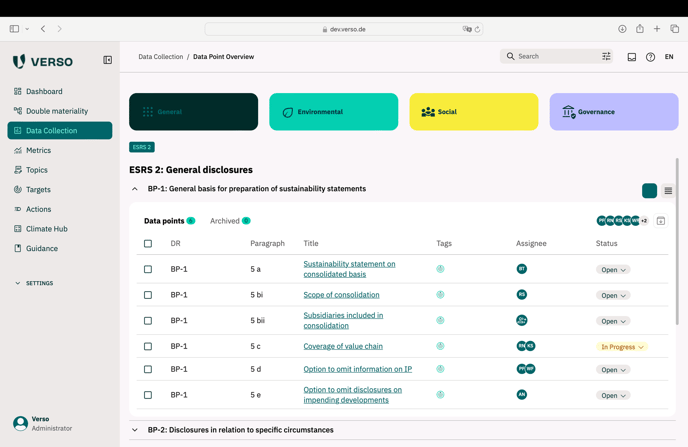
Editing a data point
When clicking on a Data Point the Data Point Details Page will open. There you can add the relevant data according to the required data point type. There are:
-
Numerical, quantitative datapoints (percentage, monetary)
-
Non-numerical but comparable types (date, year, semi-narrative elements) and
-
Narrative types (textblocks).
It will be advised on the detail page. If required a footnote and an attachment can be added, too.
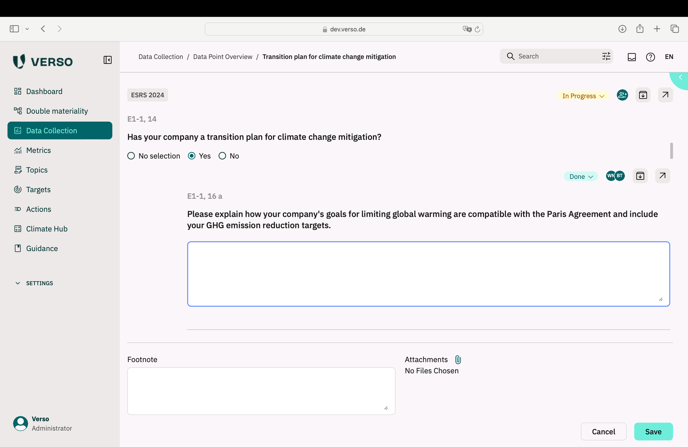
Additionally you can set the status of a data point from „open“ to „in progress“ or „done“.
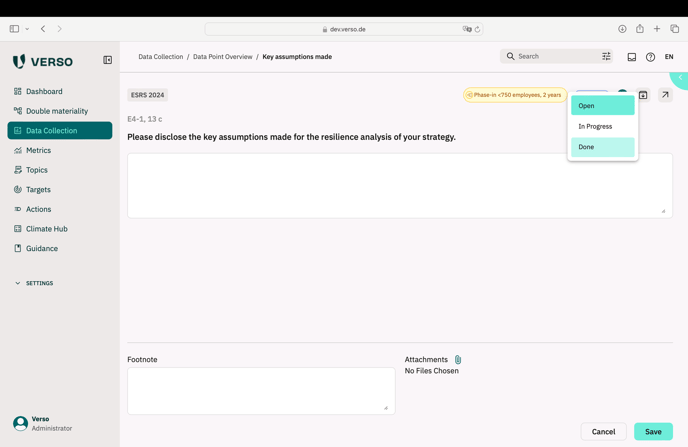
Adding a responsible user to a data point
In order to assign Data Point entries to the person with knowledge about the specific topic you can assign a responsible user for each data point. This can be done on the Data Point detail page or in the overview through clicking on the icon and entering the name.
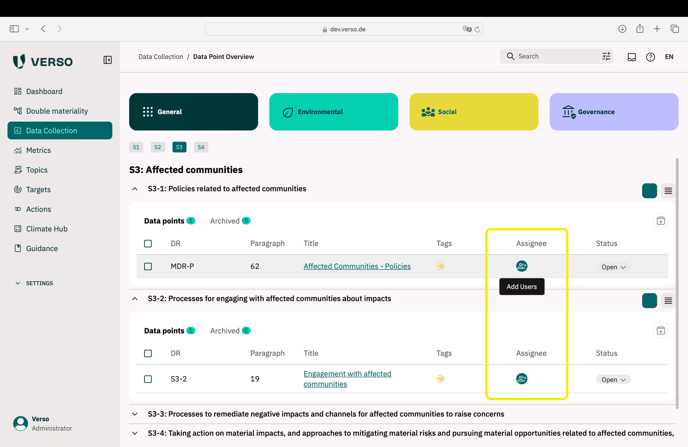


How to archive and un-archive a data point?
If a data point is not mandatory but voluntary you may choose to not report on it. Therefore you can archive data points but also un-archive them if you change your mind and do want to report on it.
-
Choose data point you want to archive through clicking the checkbox.
-
Click archive button.
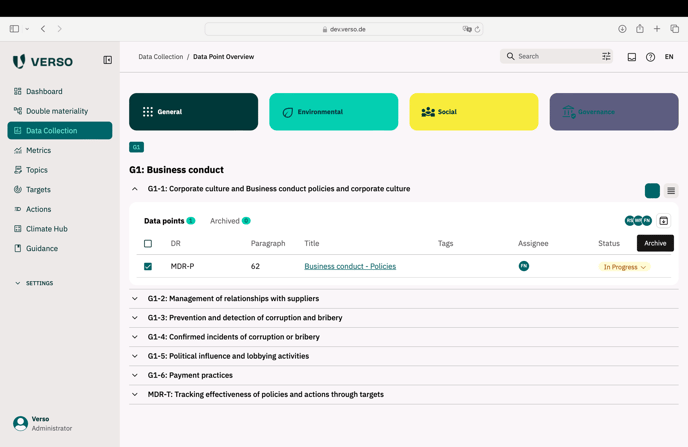
The data point will now be found under archived.
If you want to un-archive it you can select it under the archived overview and click the un-archive button. Alternatively you can also archive or un-archive a data point through clicking the corresponding button on the data point detail page.
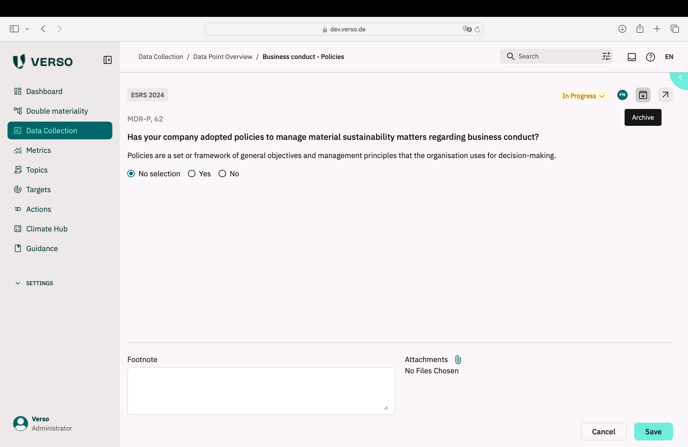
How to access data points in Topics and Metrics Module
-
Open the Topics or Metrics Module and choose a Topic or Metric.
-
Open the side drawer through clicking on the arrow at the top right corner.
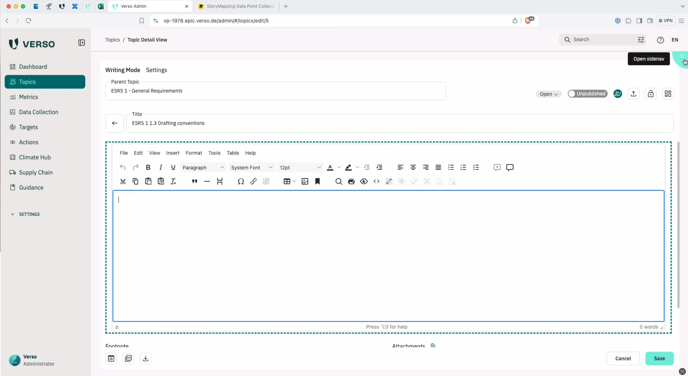
3. Go to data points.
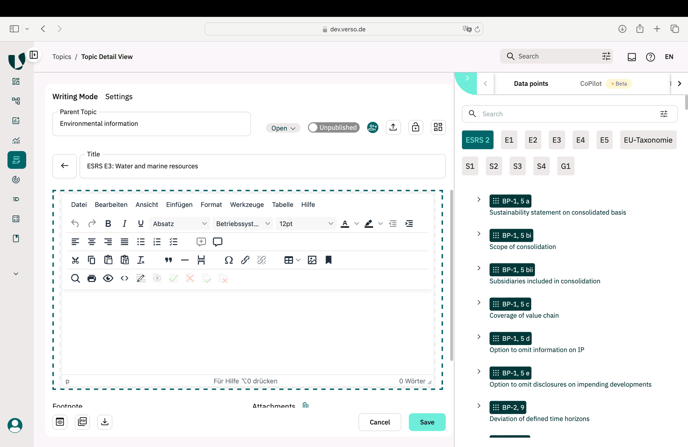
Now you will have a full list of all the relevant data points. You can filter them by topic.
How to enter a new data point through the Topics or Metrics Module / Data point is not filled out.
-
Go to the data points overview in the side drawer of a topic.
-
If there is no data entered yet the field will say „This datapoint has no value. Please fill it in on the detail page. You can access the detail page through clicking on the arrow icon.
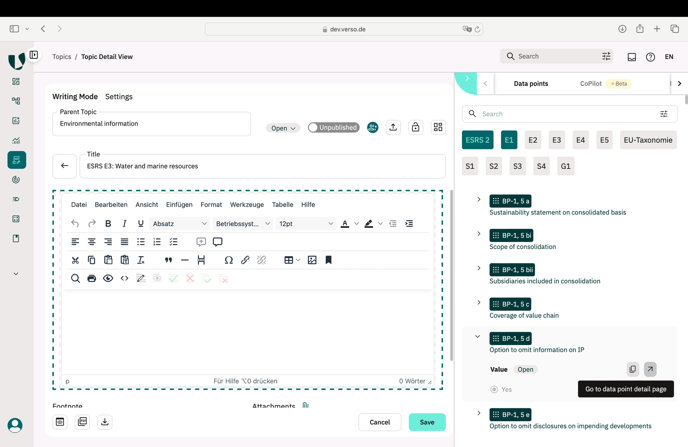
How to use data points in Topics or Metrics Module
You can copy the data point through clicking the page icon and paste it to the text field.