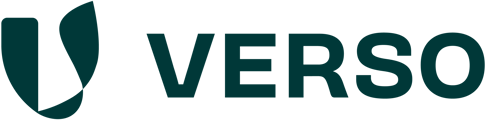User Rights Management
Our user rights management serves as the central hub for administering all users with access to the system or those who should be granted access. It provides an overview of authorization levels, the number of users, as well as the available open licenses.
Changing a User's Authorization Level
Clicking on a user opens an editing window where all relevant account details can be modified, including the authorization level. After making the necessary changes, be sure to save them.
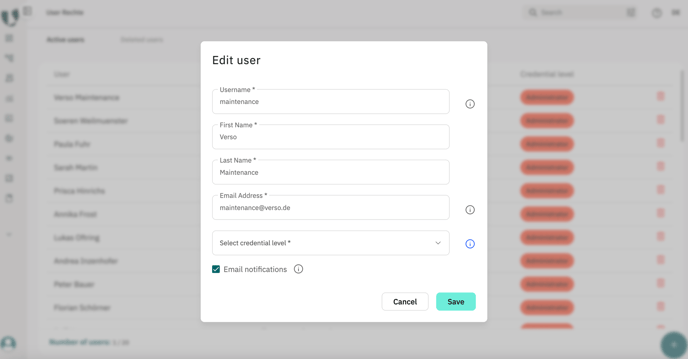
Overview of Different User Roles
There are four different user roles: Administrators, Editors, Readers, and Auditors.
Administrators have full access rights and can use all features of the hub without any restrictions.
Editors have limited user rights. They can be granted access to specific topic areas, ensuring that certain users can only edit the topics assigned to them.
Readers have read-only access and cannot edit any content.
The Auditor license is intended for reviews conducted by auditors.
A detailed overview of the available features for each user role can be found here: User Roles Overview

Create a new user in the system
New users can be added via the green + button. The newly created user receives an activation mail with which the account can be activated.

At the bottom of the user interface, you will find an overview of the licenses you have purchased. This section shows the difference between the total number of licenses acquired and the number of users already created.
(In the following example, you have purchased 8 licenses, and no users have been created yet.)