Subscribe to/ unsubscribe from email notifications as a registered user
TABLE OF CONTENTS
- I. How to subscribe to or unsubscribe from email notifications for particular events
- II. Do you want to be notified about events only for some suppliers?
Email notifications inform you about important events on the VERSO Supply Chain Hub.
You can customize your email notifications to make sure that you receive all information that is relevant to you.
I. How to subscribe to or unsubscribe from email notifications for particular events
1. Click on the user menu icon (your name) in the upper right corner.
2. Choose "Email Notifications".

You can select/unselect all events you would like to be notified about/no longer be notified about.

- After selecting/unselecting all relevant notifications for you, click "Save".
In the last section, you can find the settings regarding events about your own company.
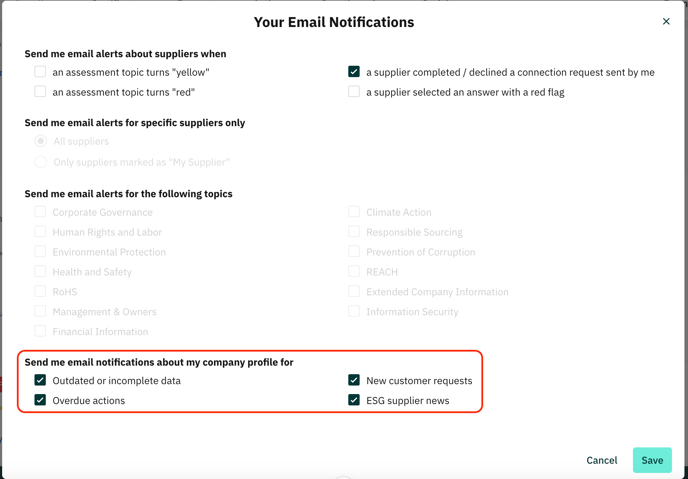
Exception:
The user who is defined as your main company contact on the profile cannot unsubscribe from notifications about new requests sent by customers.
II. Do you want to be notified about events only for some suppliers?
If you do not wish to be notified about events for all suppliers but only for a selected number, you can decide to be notified only about suppliers tagged as "My suppliers".
This is useful, for instance, if you are working in procurement and want to be informed only about the suppliers managed by you.
To mark suppliers as "My Supplier":
1. Click "Suppliers" in the main menu.
2. Click "Companies".
3. Click on the tag symbol next to the supplier's company name.
4. Select the tag "My supplier".
5. Click on "Add tag".

- Afterward, go to the email notification settings field "Send email alerts for specific suppliers only" and activate the checkbox "Only suppliers marked as 'My supplier'"

![VERSO_Logo-1.png]](https://helpdesk.verso.de/hs-fs/hubfs/Globale%20Design-Elemente/VERSO_Logo-1.png?height=50&name=VERSO_Logo-1.png)