How do I register on the VERSO Supply Chain Hub?
TABLE OF CONTENTS
I. Registering on the VERSO Supply Chain Hub
You will receive a connection email from your customer via the VERSO Supply Chain Hub (see: What does the invitation email for my suppliers look like?).
Click on the button "Sign up" in the email you received to go to the registration start page.
To be sure the email is authentic, please verify that your name, your customer's name, and his logo are included.
When you click on the link or copy it to your browser, it should look like this: https://cloud.sustainabill.io
It is important to start the registration via the received email.
The registration will only take a few minutes, and you will be guided through it step by step.
Please use the latest version of Chrome, Firefox, or Edge. We do not support Internet Explorer anymore.
This is what the registration landing page looks like:
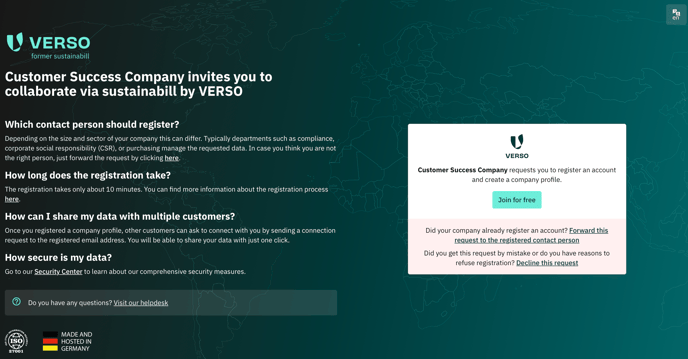
Once on the registration page, by clicking on the corresponding button, you have the option to:
a. Complete the registration.
b. Forward the request to another person.
c. Decline the request.
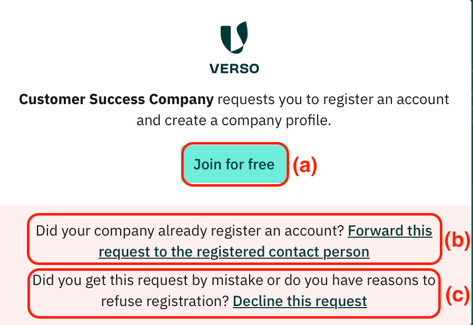
a. Join VERSO Supply Chain Hub for free
If you decide to register your company, you will be redirected to the next page, where you follow the indicated steps by filling in the required information.
Step 1 - Contact
- Once you have completed everything, click the "Proceed" button to continue to the next step.
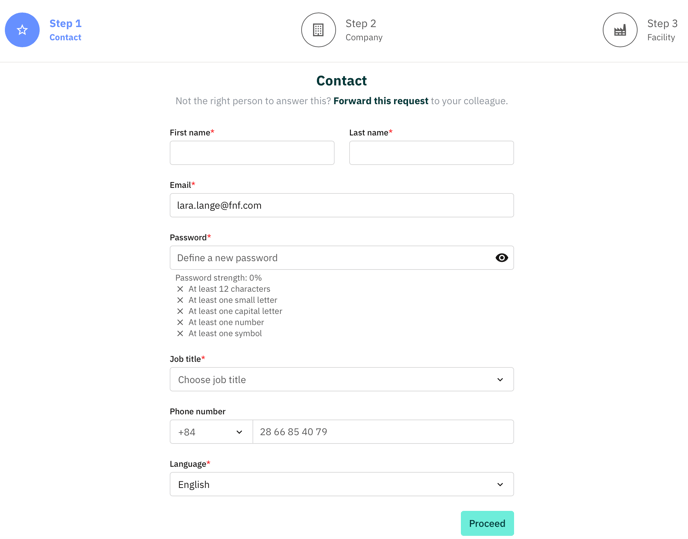
Step 2 - Company
- Once you have completed everything, click the "Proceed" button to continue to the next step.

To complete the registration successfully, it is necessary, that you fill in all the required fields.
"Company Business Activities"
For this field, there is a drop-down menu where you can select the area of your company and the activities, services, or products you offer.
If you cannot find your exact area, please select the most suitable one. It can also still be changed later.

"Revenue"
There is also a drop-down menu where you can select the revenue range for your business.
You do not need to specify your exact revenue, just a wide range. However, you must provide this information to complete the registration.

Step 3 - Facility
- Once you have completed everything, click the "Complete Registration" button to finish your sign-up process.
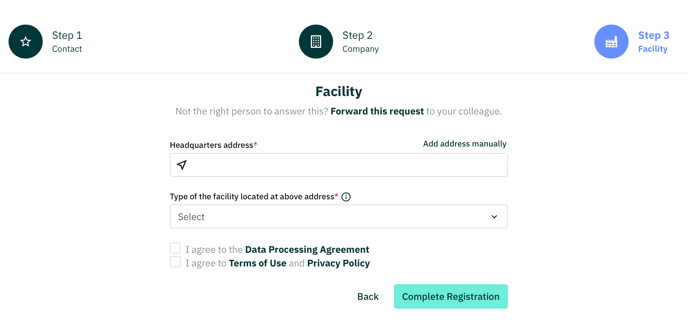
b. Forward this Request
If you are not the right person to perform the registration or a colleague has registered your company already, please click on "Forward this request" on the registration start page.
A small window will open on the same page where you can forward the request to your responsible colleague/ to the contact person who already registered your company on the VERSO Supply Chain Hub.
- To send it, click the "Forward Request" button after filling in the contact information.
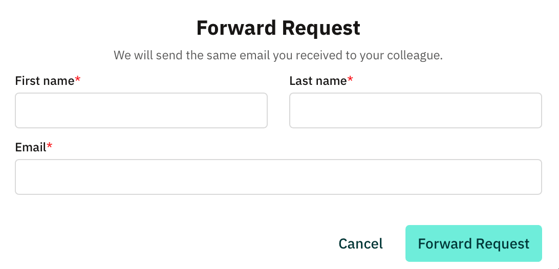
c. Decline this Request
- In case, you got the request by mistake or don't supply your customer anymore, click "Decline this request" on the registration landing page. A small window will open on the same page where you can fill in the required information.

If registration is not an option for your company, we urge you to decline the request, indicating the reason you do not wish to use the platform. You finish the process by clicking on the "Decline" button.
This will ensure that you do not receive any further requests for registration from your customer.
![VERSO_Logo-1.png]](https://helpdesk.verso.de/hs-fs/hubfs/Globale%20Design-Elemente/VERSO_Logo-1.png?height=50&name=VERSO_Logo-1.png)