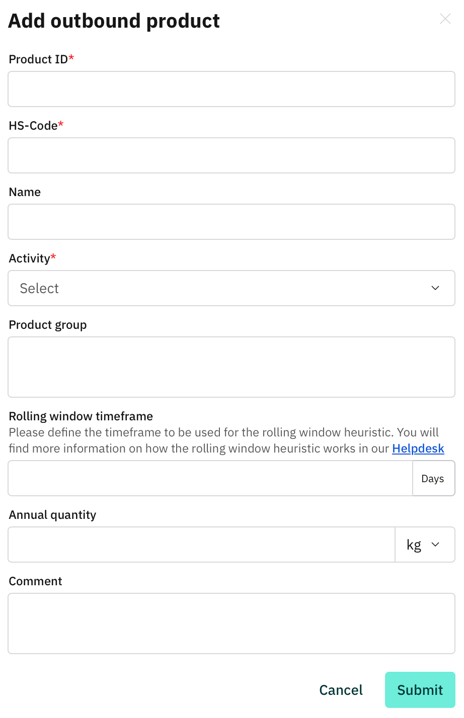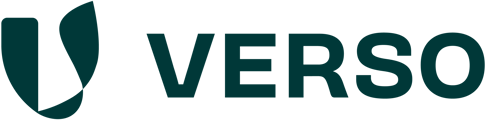Outbound Products:
The Outbound Product Tab is used to manage and track the products leaving your company. Outbound products are directly linked to the corresponding inbound products, ensuring that due diligence information is transferred accurately.
I. Uploading outbound products via Excel Template
1. Go to "EUDR" in the main menu.
2. Select "Products".
3. Select "Outbound Products".
4. Click on "Upload products" in the top right-hand corner.

- Click "Download template"

Fill out the template
1. Column A: Select a unique "Product ID". This should be, for example, the article number of the product that falls under Annex 1 of the EUDR Regulation. It can be any combination of any numeral or number that you use to identify your products.
2. Column B: Select the "HS code".
3. Column C: Optionally enter the "Name" of the product.
5. Column D: Select the "Annual quantity" of the product
6. Column E: Enter the “Percentage Deviation” if the quantity is not known exactly. The value must be between 0 and 49.99%. (Only mandatory if the unit is kg and the activity type is trade or domestic)
7. Column F: Select the "Unit". You can choose between kg and m3
8. Column G: Select the "Activity Type" of the product. You can choose between Import, Trade, Domestic and Export.
9. Column H: Optionally enter the "Product Group" of the product to cluster them.
10. Column I: Enter a "Common name" for the product in case the commodity is wood
11. Column J: Enter a "Scientific name" for the product in case the commodity is wood
12. Column K: Optionally enter a "Comment" for the product.
13. Column L: Optionally, select a “Rolling Window timeframe.” More information can be found here.

- In the second worksheet "READ ME" you will find further explanations of the individual columns to be filled in.
II. Uploading a single outbound product
- To add a single product, click on "Add product".

- Fill out the form and click "Submit".