What are actions and how do I use them?
TABLE OF CONTENTS
- I. Preventive measures to be implemented by suppliers with identified risks
- II. Evaluating Actions
- III. Preventive measures to be implemented by your own company
- IV. To edit or delete an action
With VERSO Supply Chain Hub Actions, you can document the measures that your company has defined to prevent or mitigate risks and keep track of the progress of their implementation. Actions correspond to measures that either your company's suppliers have to implement or that need to be implemented by your own company.
I. Preventive measures to be implemented by suppliers with identified risks
The Due Diligence list view is the starting point to define preventive measures (actions) for direct suppliers based on assessed risks and appropriateness criteria. An action can be assigned to a single supplier or to multiple suppliers.
To do so:
- Go to "Insights" >> "Due Diligence".

1. Use the filter bar to show suppliers for which you want to define preventive measures.
You may choose suppliers with a high overall risk or with a high risk in a particular LkSG reporting category that is material for your company (priority risk).
- Refine your search by considering appropriateness criteria such as company size/number of employees
- Further prioritize suppliers within a specific risk level by using the ascending or descending sorting function above the list.
2. Select the suppliers for which you want to define a specific preventive measure - one by one or via "Select all".
3. Click "Add action".

- Fill out the action form with the required information.
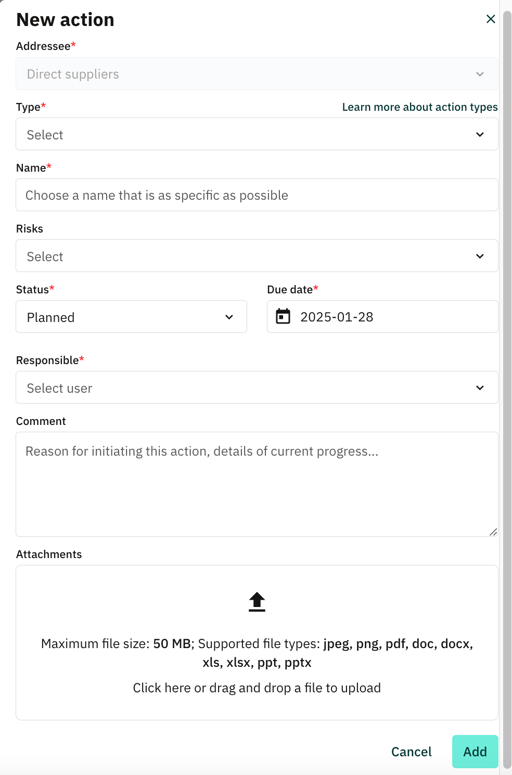
- The actions are only visible to the company that creates them.
- You can create a measure and then upload the social audit report yourself (for the supplier) with an expiration date and a result.
- You can upload documents when creating and also when editing the measure.
Some action types can be completed via the VERSO Supply Chain Hub, for instance, "Contractual guarantees" by sending a Supplier Code of Conduct Request to your suppliers.
II. Evaluating Actions
- Use the filter bar to filter e.g., for the action type.
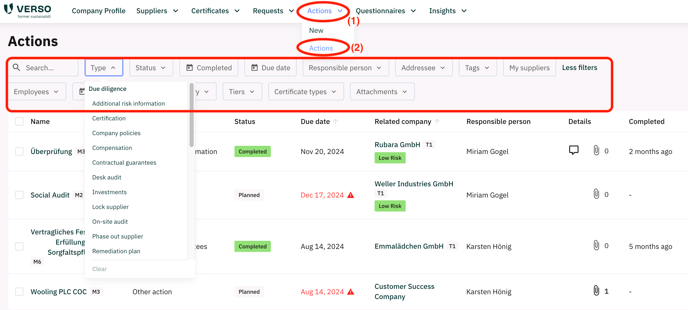
III. Preventive measures to be implemented by your own company
Your own company can also implement measures to address supply chain risks, such as changing its sourcing strategy or adjusting its purchasing practices to reflect the risks identified.
To do so:
1. Go to "Actions".
2. Select "Actions".
3. Select "New".

- Fill out the action form with the required information by selecting "Own company" in the "Addressee" field.
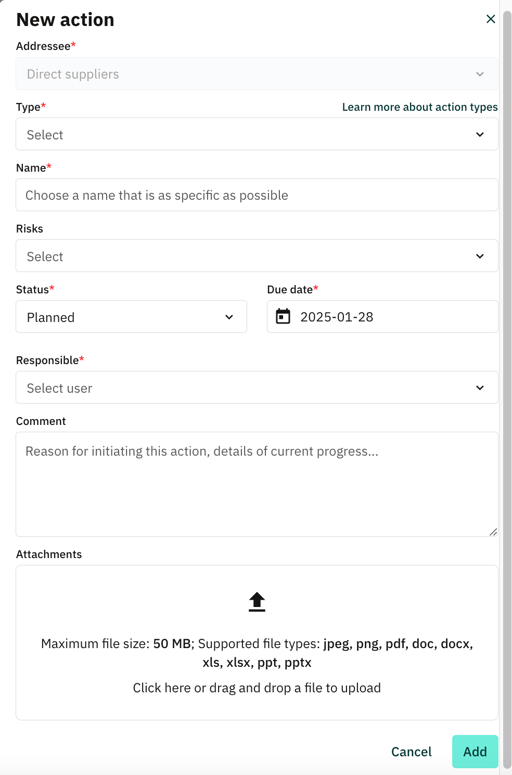
For each action, the following attributes need to be defined:
- Assignee: The company/companies that has/have to implement the action (either supplier(s) or your own company).
- Action category: Following the categorization of the LkSG, a measure can be either preventive or remedial.
- Type: The type allows to cluster actions and is used to automatically generate content for your reporting.
- Name: The name should be more specific than the type, reflect concrete requirements from the LkSG and be clearly comprehensible for employees of your company.
- Status: It represents the progress of the action and must be updated by the responsible person. By default, the status of a new action is set to "Planned".
- Due date: The date the action should be completed.
- Responsible: The person responsible for documenting the action and keeping the status up-to-date. This can only be a person from your company with a user account on the sustainabill platform; it is not necessarily the same person as the one who will carry out the action.
- Method to measure effectiveness: although this field is optional, you should keep in mind that companies falling under the law have to report on the processes they established to measure the effectiveness of implemented measures.
- Comment: Any additional information that helps you to document the scope, content, or progress of a measure.
- Attachments: Any document related to the measure's specification or successful completion (e.g., a concept, guideline, summary, report, etc.)
See this article to see which action types are available: Action Types
Every action added by you or another user from your company is listed in the Actions menu, where you can edit or delete existing actions and add new ones for your own company or for single suppliers.
IV. To edit or delete an action
1. Go to "Actions"
2. Select "Actions".
3. Select one or more measures that you want to edit or delete.
4. Click on "Manage () selected".

- Edit the relevant information in the form.
a. "Save" your changes or
b. "Delete" the selected actions.

If a measure has expired, or you want to add new ones or change and update an old measure (new PDF, new expiration date), we would recommend setting it to completed and then creating a new one.
This will give you a historical overview in the platform.
![VERSO_Logo-1.png]](https://helpdesk.verso.de/hs-fs/hubfs/Globale%20Design-Elemente/VERSO_Logo-1.png?height=50&name=VERSO_Logo-1.png)