Smart emission factor module
In addition to the manual entry of individual data and activities, the Climate Hub provides an AI feature. The smart emission factor module automatically analyzes content and links it to the most suitable emission factors.
The AI function can be used in two ways:
- combined with the specific CSV upload
- via the activity-based search
1. CSV upload
If an activity is entered via the stage-specific CSV upload without an emission factor, the Climate Hub can either
-
create the activity with an emission factor set to “zero” (which can be manually added later), or
-
automatically link it to a suitable emission factor using AI.

Rules for using the AI function with CSV Upload
-
Name: can be provided in German or English, or in any of the following languages: Bulgarian, Czech, Danish, Dutch, Estonian, Finnish, French, Hungarian, Irish, Italian, Latvian, Polish, Slovak, Spanish, Swedish, Mandarin Chinese; automatically translated into English if needed.
- Emission factor and emission factor unit: must remain empty so that the AI can determine the correct values.
- Value: optional entry
- Unit: optional entry
If a unit that is not AI-compatible (e.g. %) is specified, the activity will be created with an emission factor of 0 and will be marked with the following icon. This activity will not be included in the AI search and must be edited manually afterwards.
- ISO country code: optional entry, a two-character ISO country code based on the ISO 3166-1 standard.
If no matching emission factor is available for the specific country, the system will automatically fall back to a broader geographical region. It is recommended to cross-check the country entered in the CSV with the region shown in the detail view. The detail view can be opened via the AI suggested button. - Year: The reporting year is automatically applied; no input is required.
- System boundary (LCA): optional entry, selectable from the following predefined list:
|
agriculture |
fuel_upstream-manufacturing-use_phase |
transport |
|
biogenic_co2_combustion |
fuel_upstream-plant_amortization |
transport_to_manufacturing |
|
carbon_storage |
fuel_upstream-plant_amortization-fuel_combustion-fugitive_emissions |
transport_to_site |
|
carbon_storage-cradle_to_gate |
fuel_upstream-plant_amortization-fuel_combustion-transport_and_delivery |
transport_to_waste_processing |
|
consumption |
fugitive_release |
unknown |
|
cradle_to_farm_gate |
fugitive_release_combined |
upstream |
|
cradle_to_gate |
fugitive_release_non_kyoto |
upstream-electricity_consumption |
|
cradle_to_gate_inc_capital_endogenization |
gate_to_grave |
upstream-electricity_generation |
|
cradle_to_grave |
indirect |
upstream-electricity_generation-transmission_and_distribution |
|
cradle_to_plant_gate |
installation |
upstream-end_of_life |
|
cradle_to_processing_gate |
land_use_change |
upstream-fuel_combustion |
|
cradle_to_shelf |
maintenance |
upstream-fuel_combustion-fugitive_emissions |
|
deconstruction |
manufacturing |
upstream-manufacturing |
|
direct |
manufacturing-electricity_consumption |
upstream-manufacturing-fuel_combustion |
|
disposal |
na |
upstream-manufacturing-use_phase |
|
downstream |
operational_energy_use |
upstream-transmission_and_distribution |
|
electricity_consumption |
operational_water_use |
upstream-use_phase |
|
electricity_consumption-fuel_combustion |
packaging |
upstream-use_phase-transport |
|
electricity_generation |
plant_amortization |
upstream-use_phase-transport-transmission_and_distribution |
|
electricity_generation-transmission_and_distribution |
processing |
use |
|
end_of_life |
production |
use_phase |
|
fabrication |
raw_material_supply |
use_phase_carbon_removal |
|
farm |
recycling |
waste_processing |
|
farm_input |
refurbishment |
well_to_propeller |
|
feed |
repair |
well_to_tank |
|
fuel_combustion |
replacement |
well_to_tank-electricity_generation |
|
fuel_combustion-electricity_generation-transmission_and_distribution |
retail |
well_to_tank-electricity_generation-transmission_and_distribution |
|
fuel_upstream-fuel_combustion |
supermarket_and_distribution |
well_to_tank-plant_amortization |
|
fuel_upstream-fuel_combustion-fugitive_emissions |
tank_to_wheel |
well_to_tank-plant_amortization-fuel_combustion-transmission_and_distribution |
|
fuel_upstream-fuel_combustion-transport_and_delivery |
total |
well_to_tank-transmission_and_distribution |
|
fuel_upstream-manufacturing |
transformation |
well_to_wheel |
| fuel_upstream-manufacturing-fuel_combustion |
transmission_and_distribution |
Upload succesful
After a successful upload, the AI automatically links appropriate emission factors to the entries and displays them in the Climate Hub. AI suggestions are marked with this button:
![]()
To minimize potential risks of using AI, each suggested factor should be checked for accuracy.
If no emission factor is found, clicking the error button will display two messages:
-
No AI match: The factor could not be determined by the AI. Changing the name or reducing filters (e.g. unit type, ISO country code) may improve the match rate.
-
Server error: A query is currently not possible. Please try again later.
Adjusting suggestions
If a suggestion is not suitable, it can be modified using the AI suggested button. For the selected AI match, four alternative suggestions are also displayed, which can be adopted. The green icon indicates the high mapping quality between the entered activity and the displayed emission factor, while an orange icon indicates low mapping quality.
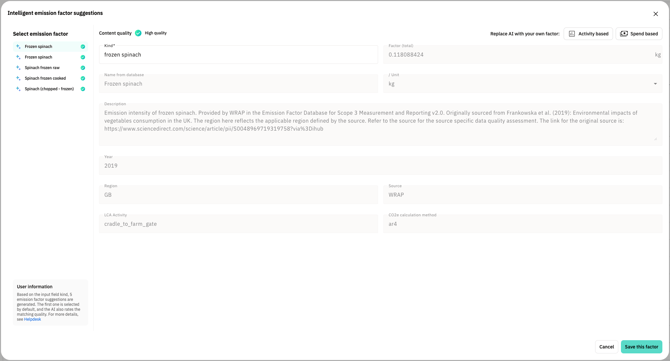
There is a special case for AI suggestions of the Currency type. In this case, only alternative suggestions with the same currency are shown, so there may be fewer than five results.
Alternatively, it is still possible to create a completely new factor through spend-based or activity-based search. Please note that doing so will completely delete any AI-generated suggestions, which cannot be retrieved afterwards.
2. Activity-based search
As before, an emission factor can be directly searched for and applied via the Add own activity button and the activity-based search - based on an exact text match.
In AI mode, five emission factors are now suggested that logically match the entered keyword.
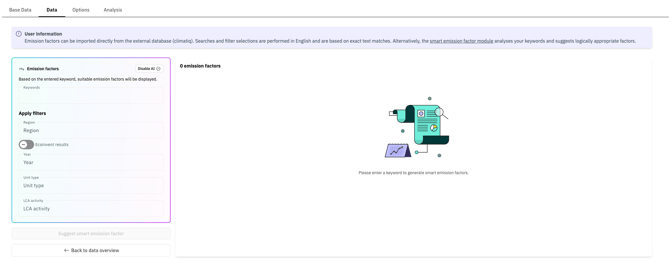
-
Keyword: can be provided in German or English, or in any of the following languages: Bulgarian, Czech, Danish, Dutch, Estonian, Finnish, French, Hungarian, Irish, Italian, Latvian, Polish, Slovak, Spanish, Swedish, Mandarin Chinese; automatically translated into English if needed.
-
Region, Year, Unit Type, LCA Activity: selectable via dropdown menus.
After confirming via Suggest smart emission factor, the five best suggestions are displayed. A suitable factor can be selected and imported. Please note that once a factor is applied, the AI logic is reset. This means the remaining four suggestions are not saved, and there is no longer any connection to the original AI search.
3. General
Display of emissions factors
The emission factors used and their sources are transparently reported in the corresponding PDF report.
Which databases does the AI use?
The AI-powered emission factor search accesses all databases available through the external Climatiq database. A list of these databases can be found here, and full documentation of the interface is available here.Risks when using the AI function
Using the AI-assisted emission factor search may lead to inaccurate or incomplete results, especially if keywords are unclear or ambiguous. Regional differences or newer data sources may also be disregarded. Therefore, all AI suggestions should be carefully reviewed before being used in reports or decision-making. Responsibility for the final selection of the emission factor always lies with the users.
![VERSO_Logo-1.png]](https://helpdesk.verso.de/hs-fs/hubfs/Globale%20Design-Elemente/VERSO_Logo-1.png?height=50&name=VERSO_Logo-1.png)