How to use the due diligence list view
TABLE OF CONTENTS
I. Structure of the Due Diligence list view
1. A filter bar with which suppliers can be filtered by risks (overall risks, country risks, sector risks, concrete risks), PO spend, number of employees, tags, operating countries, business activities and tiers.
2. The breakdown of suppliers according to their risk level in the reporting categories M1 - M10 and U1 - U3.
3. Sorting options to order the list by company name, influence or number of employees.
4. You can see the calculation methodology and the data sources used by clicking on "Learn how risks are calculated".
5. Based on the risk profile, you can directly enact follow-up steps to selected suppliers:
- Tag suppliers with results of your own risk analysis (e.g., low/high risk) or any other category suitable for your analysis. You can then filter the list for these tags.
- Send a request to your suppliers, e.g., require them to complete one or multiple Maturity Assessment topics.
- Document an action for your own documentation or reporting purposes.


II. Using the filter function
-
With the three filters for country, sector and concrete risks, you can filter for all risk categories for each risk type.
With "Overall risks" you can filter the total risk by category and/or the "Aggregated risk" of all categories and types together.

- Use the filter for PO-Spend and the filter for employees to define the scope and determine who should be included in the analysis.
- You can use the tags filter to include/exclude suppliers you have previously marked with certain tags in the search. For example, you can filter "High risk" to take into account your internal risk assessment of some suppliers.
- Use the "Requests" or "Actions" filter to filter for suppliers to whom you have sent certain requests or for whom you have documented certain actions.
How to identify suppliers to whom you have not yet sent specific requests or for whom you have not yet documented specific measures
You can use the "Excludes" function under "Requests" or "Measures" to exclude suppliers to whom you have sent certain requests or for whom you have documented certain measures.
In this way, you can identify the suppliers for whom you have not yet submitted a specific request or for whom you have not yet documented a measure.
- For example, to filter for all suppliers to whom you have not yet sent a request to upload a certificate, proceed as follows:
1. Click on the "Requests" filter.
2. Select "Excludes".
3. Check the box next to "Certificate upload" (both subcategories are automatically selected).
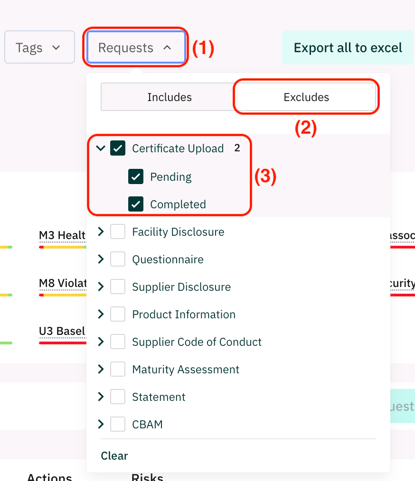
Use the search field to search for one or more suppliers at the same time
- Use the text-based search field to search for a supplier by entering the company name.
- To search for several suppliers at the same time, enter the data in the search field as follows: "Name of supplier 1" "Name of supplier 2".

In the following article you can read how you can perform a batch update of the PO spend amounts of your suppliers and how these are used to calculate the influence factor (in the due diligence list view), which helps to sort and prioritize the suppliers:
Batch update of "PO spends" & the Influence Factor calculation in the Due Diligence list view
![VERSO_Logo-1.png]](https://helpdesk.verso.de/hs-fs/hubfs/Globale%20Design-Elemente/VERSO_Logo-1.png?height=50&name=VERSO_Logo-1.png)